Thursday
How to remove the NAVBAR from your Blogger Blog (Beta)
Follow the following steps.
1. Go to your Dash Board.
2. Click on Layout Tab.
3. Click on Edit HTML Tab.
4. Scroll HTML field until you find ]]></b:skin>
5. Now copy the following code;
#navbar-iframe {height:0px;visibility:hidden;display:none}
6. Paste the code just above ]]></b:skin> in your Template’s HTML.
Now it will look like following;
#navbar-iframe {height:0px;visibility:hidden;display:none}
]]></b:skin>
7. Click on PREVIEW Tab.
8. If you find your work is going nicely, close the preview window.
9. Now Click on Save Template Tab.
That is set. You have successfully removed the NAVBAR from your Template.
If you find anything useful in this site, please don’t leave without leaving a constructive comment on this post.
Monday
Tips on how to add your signature at just below your every post.
Adding your signature is not a very hard task at all. It will surely enhance your Blog’s performance. I am going to show you how easily you can add your signature at just below your every post. Just follow the following steps.
Steps # 1.Firstly you have to make your signature. Go to’ My Live Signature’ site here in order to make your signature.
Step # 2. Follow the instruction of making your Live signature.
Step # 3. Sign in to your Blog A/C here11.
Step # 4. Now click on ‘setting’, it will bring you on the Setting page.
Step # 5. Click on ‘Formatting’ link.
Step # 6. Now you are on Formatting page, just scroll the page until you find ‘Post Template’. Stay here.
Step # 7. Go back to My live Signature site on the other Tab of your browser where your Signature HTML you have made just a moment before. Copy the HTML code from there and again go back to you Blogger Setting/Formatting page.
Step # 8. Paste the copied code in the ‘Post Template Box’.
Step # 9. Click on ‘Save Setting’ to save your changes.
Congratulation! You have successfully added your Signature to your every coming post.
Publish a post and see the magic.
Happy! If so, please consider a constructive comment on this post.
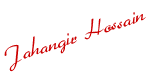 135
135
Thursday
Friday
Need huge Traffic? Tips
11
‘Huge Traffic’ sounding well and attractive but to get hard. Good thing is that there is nothing impossible. We can achieve anything through hard and constructive work. How to get huge traffic to our Blog? The answer is easy, we have to try everything to get huge traffic. But what are the things we have to do? There are a lot of ways to be implemented to get huge traffic. Blog submission to Blog Directories is one of the best and finest ways to get traffic to our Blog. 
I published a post regarding Blog Submission just few days before. I am again publishing post on same topics because recently I have found a blog relating to the matter from where you can find vast information on Blog Directories. I am really thankful to the author of the site. He described the matter very nicely. Not only that he posted a huge list of Blog Directories consisting of huge number of Directories. You will really be benefited by visiting that site. I suggest you to visit the site immediately.
Read his post ‘Increase Blog Traffic Through the top 101 Blog Directories & RSS submission Sites.2
Hope the information, given in the post will be helpful to you.
Please don’t leave without commenting the post that you have just read.
Monday
Top most 11 Directories for Blog Submission
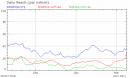
You need more traffic to your Blog. That’s why you can not help submitting your Blogs to the Blog Directories. There are almost countless Blog Directories in the net. But you have to consider the following factors before submitting your Blogs to the Blog Directories.
- You have to choose the Blog Directories that are almost relate to your Blog Content.
- Submit your Blogs to the Blog Directories those are well known.
- Always submit your Blog in the right categories and in sub categories.
- Put your Blog’s Description perfectly and shortly.
Here I include 11 Top most Directories for you. Visit those sites and if you are convinced, submit your Blogs.
Please don’t leave the site without commenting.
5 free Basic true tips of getting free Backlinks;

1. Leave a comment: It’s a nice way to get a little bit backlink. To prevent your site from being banned, make your comments relevant and sensible and don’t place a link on your comment, but only in the URL field.
2. There are uncountable free web directories. Submit your Blog to more and more directories. But make sure that you are submitting your blog in the relevant categories.
3. Do you have writing ability? If yes, write an article on important subject matter and submit it to different Article directories. Use link of your site in your article.
4. Quality content is the base of your site. If you have everything good except quality content, you will never be able to win your visitor’s consistency. But you need it by any means. A site without visitors is like a ship without radar. Therefore you can not but write quality content.
5. Social Networking. MySpace, Friendster, FaceBook, and even YouTube can be called a Social Networking site. These sites are good sources of traffic, especially if you a lot of friends in the list or you have a funny and interesting content you have posted on your account page. Get connected and you can get links. Hope you found something good. If yes, please leave a comment on this post.
Thursday
Some free basic true Blogging information and site address for new blogger.
When you decide to create a blog, you have to collect much information on blogging. Of course you can find it by searching through any search engine, such as Google, Yahoo, Msn etc. But as a very beginner you have no idea that which site is helpful enough for you. So you have to search site after site randomly and read the tips from top to bottom to get the proper and easy tips for being a blogger. That is very boring. Considering this I decided to collect all the needful site address in one site so that you can easily get your required basic and intermediate information of Blogging by visiting those sites. I arranged the addresses considering the steps. Just left click on following underlined words to get relevant information.
Free platform to create your first Blog. Just click on any one of the following which you like most and follow their instruction.
Basic blogging tips:
- Beginners free Blogging Tips
- Online true cash for Beginners.
- Blog about your Blog.
- Blogging Tips for Beginners.
- 7 Blogging Tips
- Blog Tips for Beginners.
Sites for feed
For real time visitors map for your Blog
For opening an AdSense Ac. with Google AdSense
Free photos for your Blog:
Often you have to use photo related to your post content because a photo can say more than lot of words.
Hope you have found something useful in this post. If so, please leave a comment.














